 Kia Sorento: Using Bluetooth® Wireless Technology
Kia Sorento: Using Bluetooth® Wireless Technology
Phone Menu Screen
Phone Menus
With a Bluetooth® Wireless Technology device connected, press the
 key to display
key to display
the Phone menu screen.
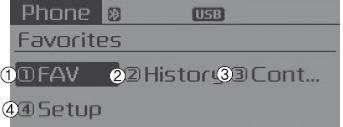
1) Favorite :
Up to 20 frequently used contacts saved for easy access.
2) Call History :
Displays the call history list screen
3) Contacts :
Displays the Contacts list screen
4) Setup :
Displays Phone related settings.
- If you select the [Call History] button but there is no call history data, a prompt is displayed which asks to download call history data.
- If you select the [Contacts] button but there is no contacts data stored, a prompt is displayed which asks to download contacts data.
- This feature may not be supported in some mobile phones. For more information on download support, refer to your mobile phone user’s manual.
Answering Calls
Answering a Call
Answering a call with a Bluetooth® Wireless Technology device connected will
display the following screen. To accept the call, press
 key on the
key on the
steering wheel while the call is incoming.
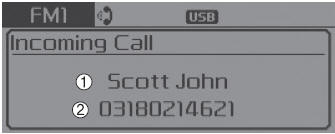
1) Caller :
Displays the other party’s name when the incoming caller is saved within your contacts
2) Incoming Number :
Displays the incoming number
- When an incoming call pop-up is displayed, most Audio and SETUP mode features are disabled. Only the call volume will operate.
- The telephone number may not be properly displayed in some mobile phones.
- When a call is answered with the mobile phone, the call mode will automatically revert to Private mode.
Favorites
Press the ![Select [Favorites]](images/books/3/1/page.h456.gif) key
key
 Select [Favorites]
Select [Favorites]
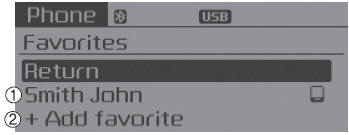
1) Saved favorite contact : Connects call upon selection
2) To add favorite : Downloaded contacts be saved as favorite.
- To save Favorite, contacts should be downloaded.
- Contact saved in Favorites will not be automatically updated if the contact has been updated in the phone. To update Favorites, delete the Favorite and create a new Favorite.
Call History
Press the ![Select [Call History]](images/books/3/1/page.h458.gif) key
key
 Select [Call History]
Select [Call History]
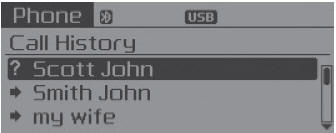
A list of incoming, outgoing and missed calls is displayed.
- Call history may not be saved in the call history list in some mobile phones.
- Calls received with hidden caller ID will not be saved in the call history list.
- Calling through the call history is not possible when there is no call history stored or a Bluetooth® Wireless Technology phone is not connected.
- Up to 20 received, dialed and missed calls are stored in Call History.
- Time of received/dialed calls and call time information are not stored in Call History.
Contacts
Press the ![Select [Contacts]](images/books/3/1/page.h460.gif) key
key
 Select [Contacts]
Select [Contacts]
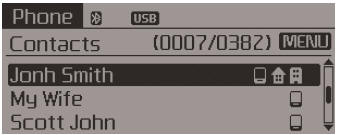
The list of saved phone book entries is displayed.
NOTE:
Find a contact in an alphabetical order, press the
 key.
key.
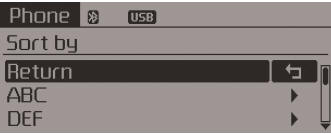
- Up to 1,000 contacts saved in your Bluetooth® Wireless Technology phone can be downloaded into the car contacts. Contacts that have been downloaded to the car cannot be edited or deleted on the phone.
- Mobile phone contacts are managed separately for each paired Bluetooth® Wireless Technology device (max 5 devices x 1,000 contacts each). Previously downloaded data is maintained even if the Bluetooth® Wireless Technology device has been disconnected. (However, the contacts and call history saved to the phone will be deleted if a paired phone is deleted.)
- It is possible to download contacts during Bluetooth streaming audio.
- When downloading contacts, the icon will be displayed within the status bar.
- It is not possible to begin downloading a contact list when the contact download feature has been turned off within the Bluetooth® Wireless Technology device. In addition, some devices may require device authorization upon attempting to download contacts. If downloading does not normally occur, check the Bluetooth® Wireless Technology device settings or the screen state.
- The contacts download feature may not be supported in some mobile phones. For more information of supported Bluetooth® devices and function support, refer to your phone’s user manual.
 Bluetooth® Wireless Technology
Bluetooth® Wireless Technology
Pairing a Bluetooth® Wireless Technology Device
What is Bluetooth® Wireless Technology Pairing?
Pairing refers to the process of synchronizing your Bluetooth® Wireless Technology
phone or device ...
 Bluetooth® Wireless Technology Setting
Bluetooth® Wireless Technology Setting
The Bluetooth® word mark and logos are registered trademarks owned by Bluetooth
SIG, Inc. and any use of such marks by Kia is under license.
Other trademarks and trade names are those of their resp ...
See also:
Roof Antenna Installation
1.
Connect the roof antenna connectors.
2.
Install the rear roof trim.
...
Troubleshooting, Customer Complaint Analysis Check Sheet
There are six areas where a problem can occur: wiring harness, the radio,
the CD player, and speaker. Troubleshooting enables you to confine the problem
to a particular area.
Chart 1 ...
Canister Inspection
1.
Check for the following items visually.
A.
Cracks or leakage of the canister
B.
Loose connectio ...
